Combat Cube 2 is a PvP (player vs. player) map that offers us sixteen arenas inside glass cubes. Sixteen combat arenas, inside glass cubes. Within these crystal cubes will appear, several players, so we are talking about a multiplayer map, and our mission will be to take them down and rise as the only survivors.
The idea behind this map is to offer us combat arenas of the frantic pace and chaotic fun. This map can be played as individual players, multiplayer against other players, or teaming up with the players present on each map. This map is intended to be played with a texture pack expressly developed for the occasion, so you will find it in the process of installing it in the lower area of this publication.
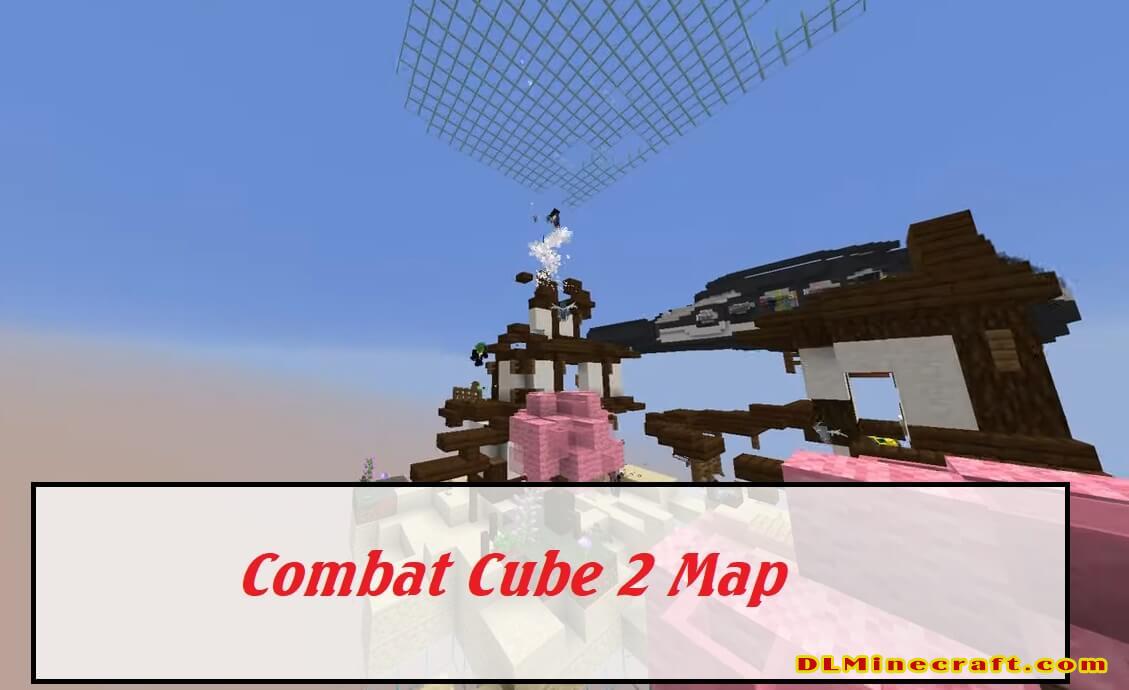
FAQ:
Where do I find the saved map in Minecraft?
You then find the saves folder in the .minecraft folder and open it Then you drag the downloaded map (hint: if you downloaded a .zip or rar extract the file on windows or unzip it on mac so that you only get the folder. This is very important because the map will only show up if its in the folder version)
Are you on a Mac or Linux? If so, the save file location will be different.
Mac Save Files: Stored in ~/Library/Application Support/minecraft ( “~” = username)
Linux Save Files: Stored in – to be added – (enter locate .minecraft into shell and you should find them)
How do you make a map in Minecraft?
If you created a realm using the “flat” type, you don’t need a map. They’re only 256 x 256 blocks, meaning you’ll likely never stray too far from home or fall off the edge. Maps are best suited for infinite terrains, with five specific sizes you can create to track anywhere from small to insanely huge distances. 5 steps to make minecraft map:
1.Determine your map
2.Create your map
3.Fill your map
4.Enlarge your map
5.Copy your map
Combat Cube 2 Map Installation Guides:
- Download Combat Cube 2 Map file from the link(s) below/above and then extract the map
- Go to Start menu
Type: %appdata%/.minecraft
Press Enter to Run %appdata%/.minecraft
- Search for minecraft/saves folder
If Saves folder does not exist, create one
- Put Combat Cube 2 Map file into the saves folder
- Start your Minecraft with this map
- Enjoy!
