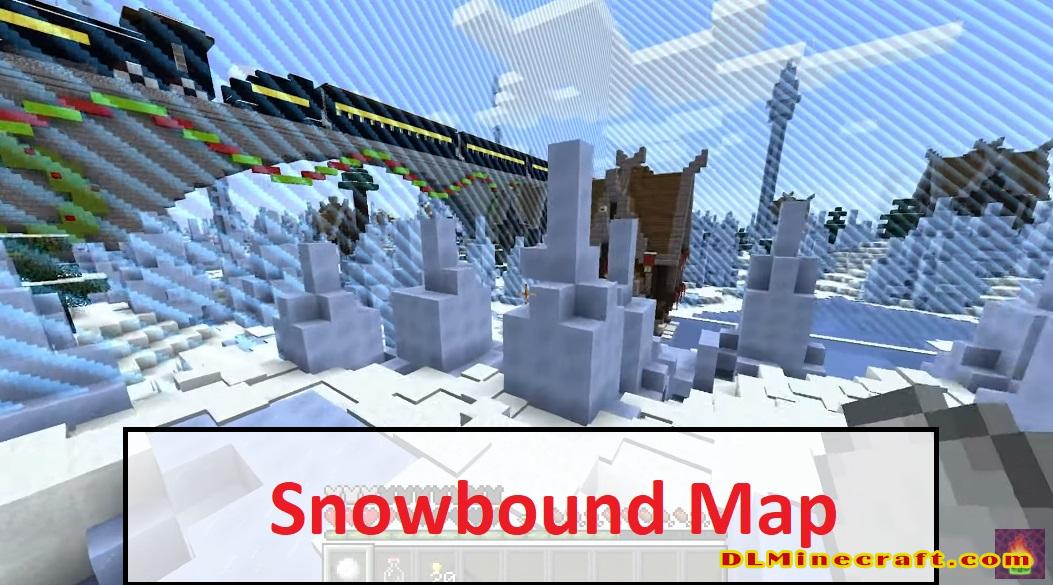Download and install Minecraft Maps – How to install Map for Minecraft
And these downloadable maps are often more than mere templates: They can offer adventurous puzzles, jump-scare horror experiences, scavenger hunts, multiplayer games, and more. As long as the map you download is compatible with the version of Minecraft you run, just about every theme and type of map imaginable is at your fingertips.
Here’s where you can find amazing custom maps, and how you can add them to your slate of playable Minecraft worlds.
1.How to find ‘Minecraft’ maps to download
Remember to check that the map is compatible with your version of “Minecraft.”

Make sure any map you want to download is compatible with the version of “Minecraft” you run as well, or it might be buggy and crash your game.
How to download a ‘Minecraft’ map and add it to your game
1. When you find a map you want to download that’s compatible with the version of Java you run, download, unzip and drag the file to your desktop (or any location on your computer that you can find again quickly).
2. Next, you’ll find and open your Minecraft folder. If your Minecraft folder is saved in the default location for your device, then you can find it by:
- Windows: Press the Windows key + R to open the Run menu. In the text field, enter “%appdata%\.minecraft” and press Enter.

- Mac: Open a Finder window and click “Go” at the top of the screen, and then “Go to Folder.” In the pop-up that appears, enter “~/Library/ApplicationSupport/minecraft” and press “Go.”
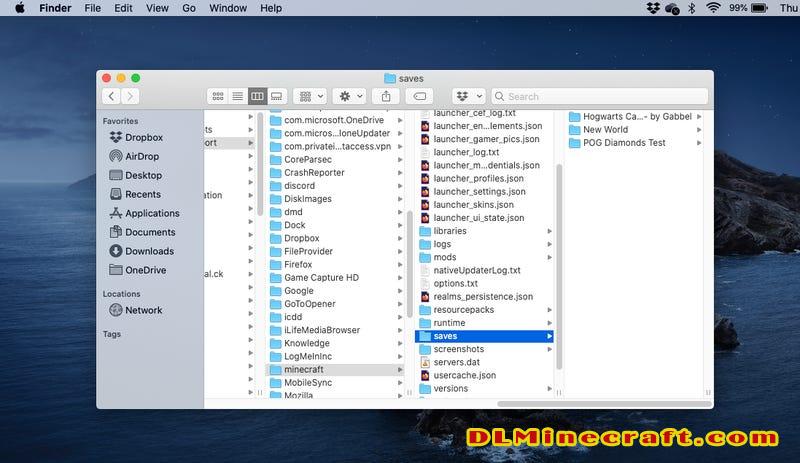
The saves folder can be hard to locate.
- Linux: In your Home directory, Minecraft can be found in “/home/YOURNAME/.minecraft/.”
3. In your Minecraft folder, find the “saves” folder. When you open it, you’ll see the names of all your existing worlds.
4. Grab the map you downloaded and drag and drop the file into the Minecraft “saves” folder. Make sure to drag the entire folder for the map download file, and not just contents within the folder.

Drag and drop the map download into your Minecraft directory’s “saves” folder.
5. Open the Minecraft Launcher and start “Minecraft.”
6. Select “Singleplayer,” find your new map, and click “Play Selected World.”
Your new maps will appear in the list.
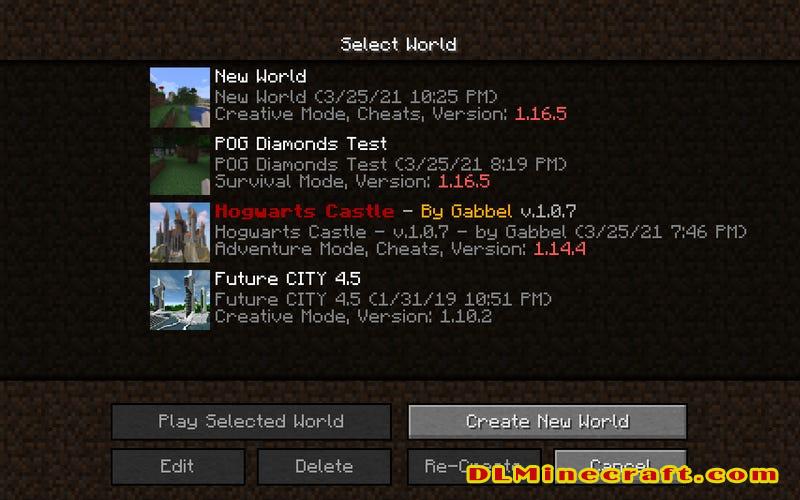
From here, brace yourself for the exquisitely cultivated world you’re about to be loaded into — just be sure to give credit to the world’s actual creator when your multiplayer friends compliment your world.