MetalTxus Uncertainty 1.16.5, 1.13.2 and 1.12.2 is a pack of resources of relatively soft colours and a minimalist design, which seeks to offer a new look for the various elements of the game, overloading colour and detail resources. Its design, as we said, is simple, and its colours are soft and unsaturated. A world decorated with soft colours and resources with simple designs.
It is a resource pack that offers a resolution of 32x, somewhat higher than the predefined resources, so you will have to install Optifine to realize its full potential. Also, even if it is not a very demanding texture pack in terms of performance, optimizing it is always interesting.
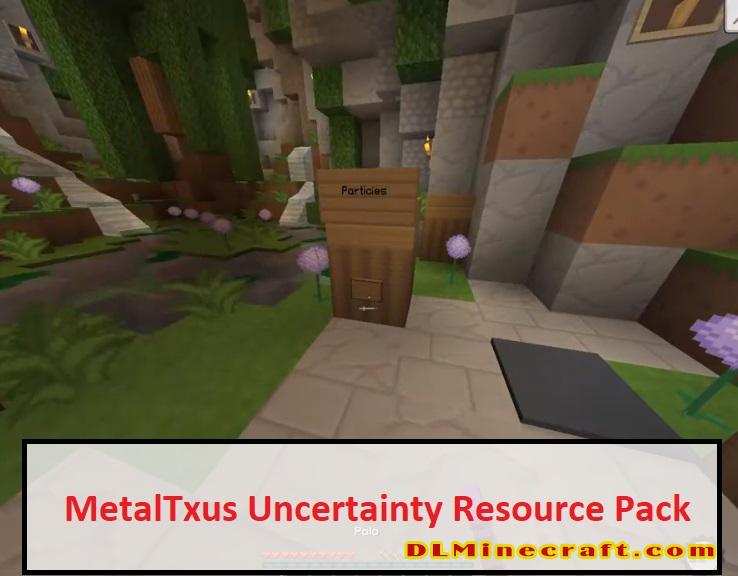
FAQ:
What is The difference between Minecraft texture packs and resource packs?
Both are the same! There is no difference between Minecraft Texture Packs and Minecraft Resource Packs. In Java Edition, 1.6 texture packs were replaced with resource packs, which change the textures of the game and things like sounds, music, language files, fonts, splash texts, and more. Texture packs only modify the game’s decoration; resource packs can modify decorations, audio files, animations, etc.
What do mods and data packs do in Minecraft?
Mods make the game more enjoyable; change the default game code. Resource Packs change textures, sounds, models, and other resources that are already in the game. Data Packs provide a way for players to customize their Minecraft experience further.
MetalTxus Uncertainty Resource Pack Installation Guides:
1. Download MetalTxus Uncertainty Resource Pack file format and do not Unzip it
2. Download and Install Optifine or MC Patcher for better resource pack performance.
Optifine is preferred as it includes all of the features of MCPatcher and it increases game speeds and graphics settings
However, MC Patcher is needed for your hurry.
3. Go to minecraft/resourcepacks where minecraft stores all resource packs. This step depends on your operating system:
a. Windows: %AppData%.minecraftresourcepacks
b. Linux: ~/.minecraft/resourcepacks (This folder may be hidden in the Home Folder)
c. Mac OS X: ~/Library/Application Support/minecraft/resourcepacks (This folder may be hidden)
4. Put the resource pack (ZIP file) in the opened folder
5. The resource pack is applied after a few seconds.
6. Enjoy your new world with this resource pack.
