Things that can help you have a good intro video
A YouTube intro video is a short piece of content that engages viewers by showcasing your channel’s brand, tone, genre, and aesthetic. On YouTube here are some things that can help make the intro video more engaging:
- Text and title
- Emoticon
- Memorable background music
- Stickers and GIFs
- Subscribe Buttons

About how long is the introductory video?
To capture the interest of subscribers and visitors, we recommend creating a 5- to 10-second YouTube intro video. We welcome you to create an intro video longer than 10 seconds, however longer lengths may lead to fewer visitors if your video is too rambling and not engaging enough.
What information and text should be in the YouTube intro video?
Every effective YouTube introduction video usually contains knowledge that is useful to both subscribers and viewers. Include any relevant short text, such as the title of your video, the number of its episodes, the name of your YouTube account, and how you handle social media. Maintain a consistent branding style and format for your information material.
Steps to create an intro video on YouTube
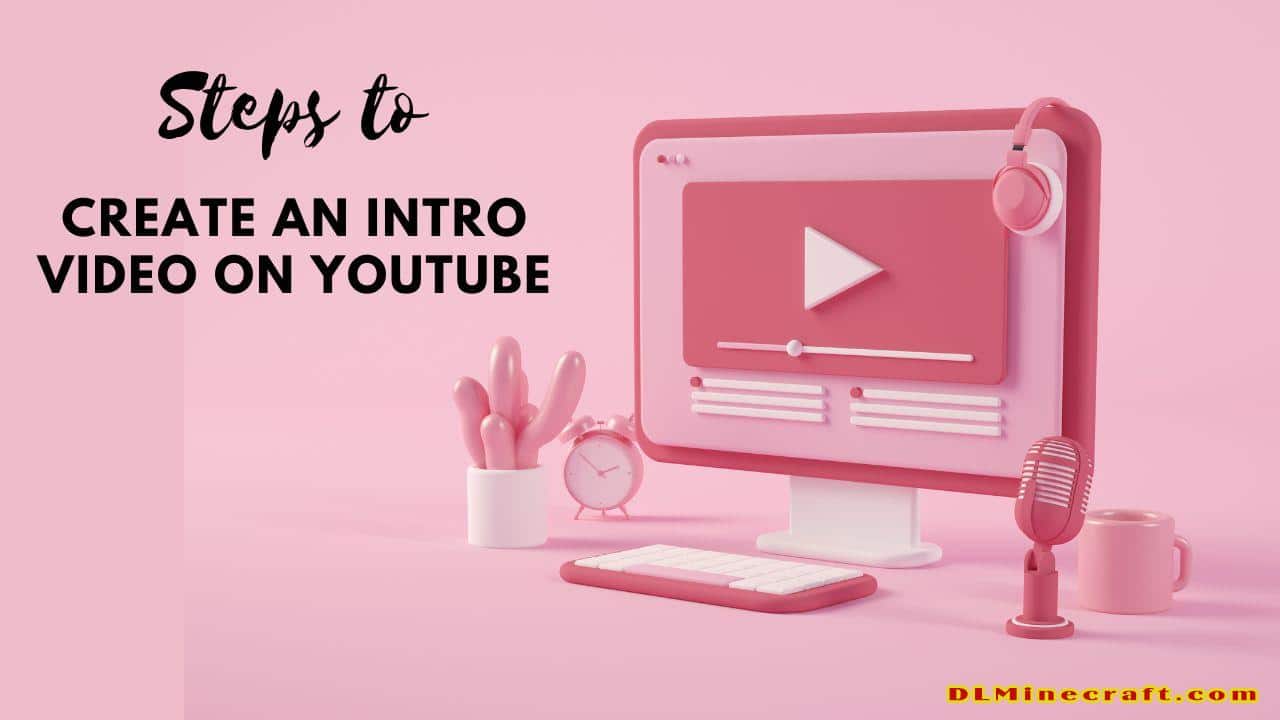
Step 1. Choose an intro video template on YouTube
Select a YouTube intro video template from the editor homepage. Click on the YouTube category and scroll through the different templates. Select the template you want, then the editor will automatically open.
Click the green + button to add the template to your timeline. You can also click the template preview to launch a pop-up with more options, then Add to Timeline.
Step 2. Edit the YouTube intro video template
Personalize YouTube intro videos with text and title
To change the title, click the text in the video preview. The text will be surrounded by a green text box. Over the video preview, select Edit Text. Edit the text and enter the title of your YouTube channel or video in the provided text box. The text’s alignment and typeface can both be modified. To add more text boxes, you can also copy text.
Edit YouTube intro template color palette
Simply edit the color if the text, background, or visuals don’t match your YouTube brand color. To alter the color of an element on the timeline, click it, then select the Colors tab located above the video preview. Choose from the palette, the default color picker, or the correct color code.
Step 3. Add your YouTube logo or watermark
Click the Brand Toolkit tab in the left sidebar. Add a logo to the editor by clicking the Add logo button, or drag and drop your logo onto the timeline above other clips. Edit the logo opacity to create a watermark in the Transform tab. Make sure your logo is the same length as the entire YouTube intro video.
Step 4. Add GIF or YouTube Stickers
Add a GIPHY or GIF sticker to your YouTube intro video. Click the Graphics tab on the left sidebar, then click Stickers or GIPHY. Drag and drop the sticker onto the timeline, then resize or crop it freely using the video preview editing tools. Add YouTube related stickers like subscription graphics, like icons, bells and more.
Step 5. Post an intro video to your YouTube
Click the purple Export button at the top right to save your YouTube intro video. Choose from 480p, 720p and 1080p video resolutions. We recommend saving at our YouTube-compliant 1080p HD video resolution. Save your YouTube intro to your computer or to one of our save integrations like YouTube and OneDrive.
Here are 5 basic steps for you to create a Youtube Intro Video. You can watch, refer and apply to create your own introductory videos to post on Youtube. And if you have any other ideas or ways, please leave them below in the comment section, we will read and acknowledge your comments.
Readmore:
Do you know why Video Marketing is so important?
NEXT:
ai voice overs – Translate your videos with ease

